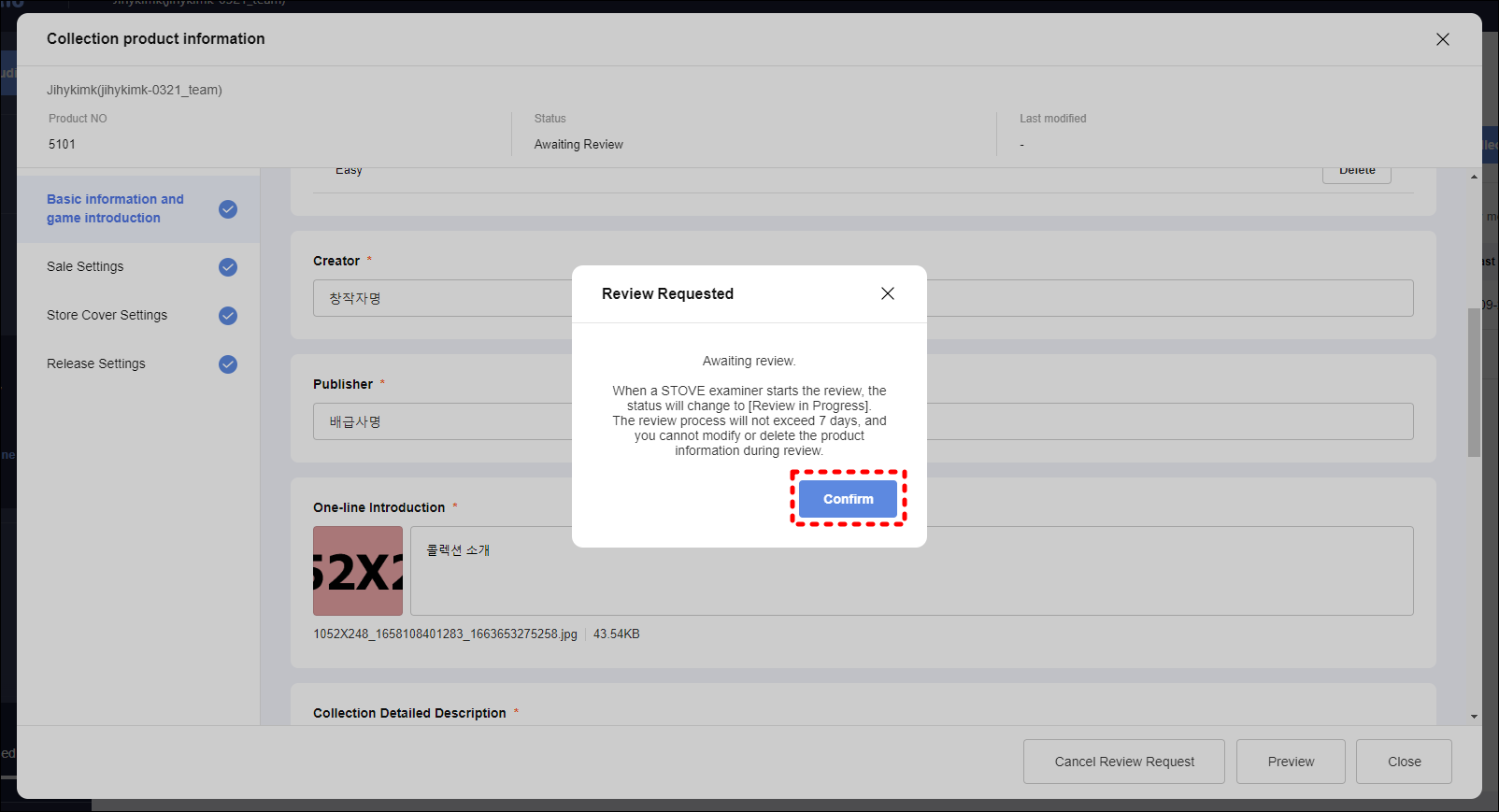# Releasing Collection
# 1. Create a collection
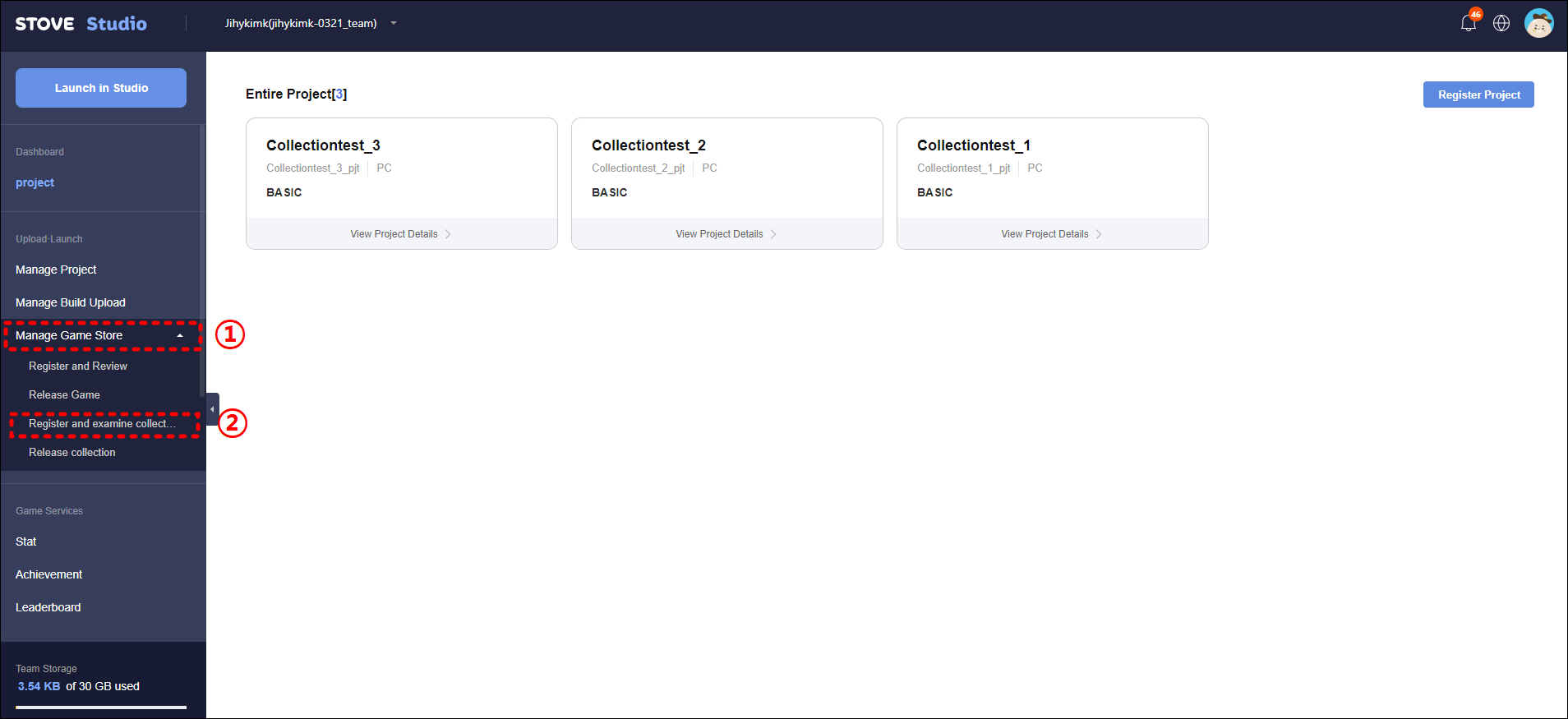
- On the main screen of STOVE Studio (opens new window), click
Register and examine collectionin theManage Game Storemenu on the left.
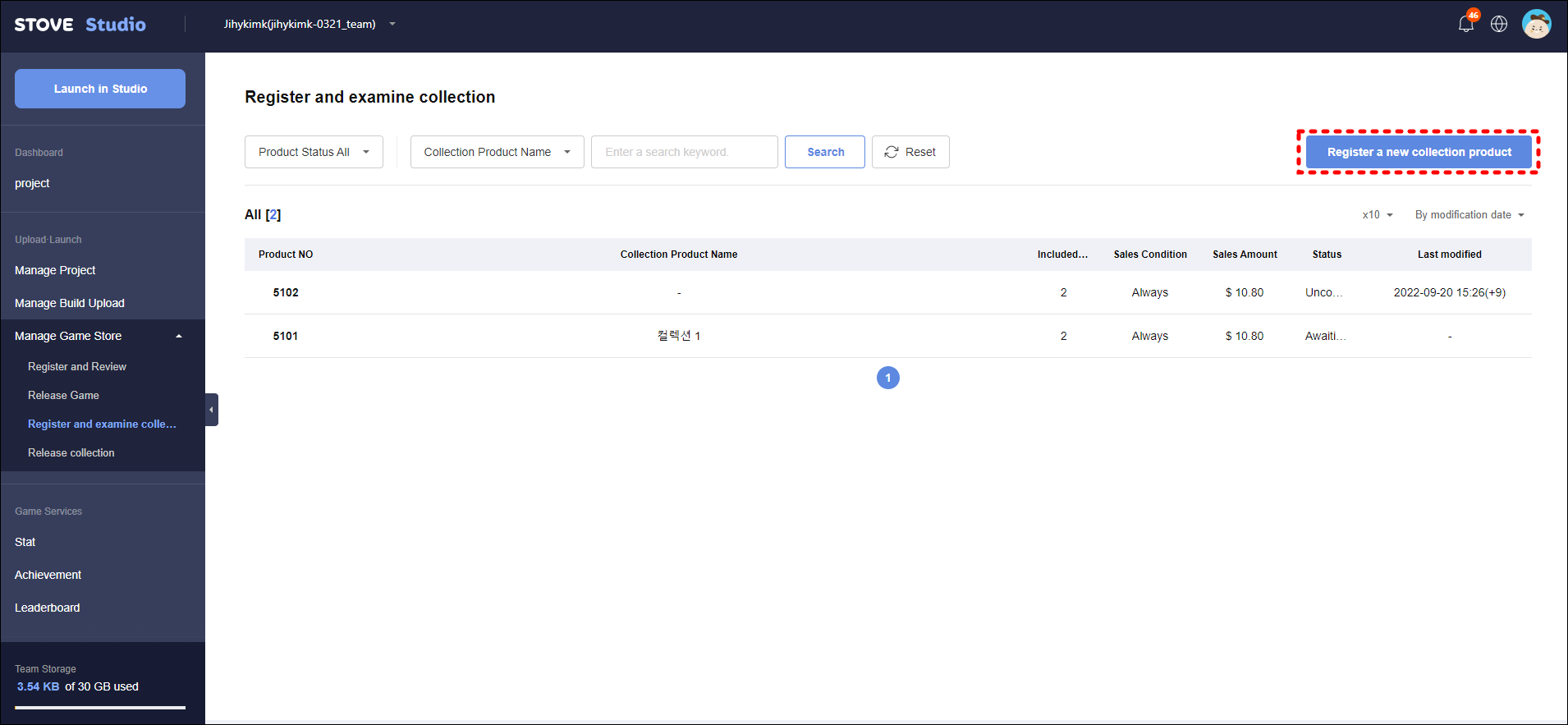
- Click
Register a new collection productto start registration.
# 2. Write product information
Basic information and game introductiontab- Collection Product Name
- Genre, game tag
- Creator, Publisher
- One-line introduction
- Collection Details
- Screenshots & Videos
- Related Links
- In-game supported languages
Sales Settingstab- Sales type
- Product details
Click
Add Productto display the currently created game products in the list.You can add game items by checking the games you want to add to the collection.
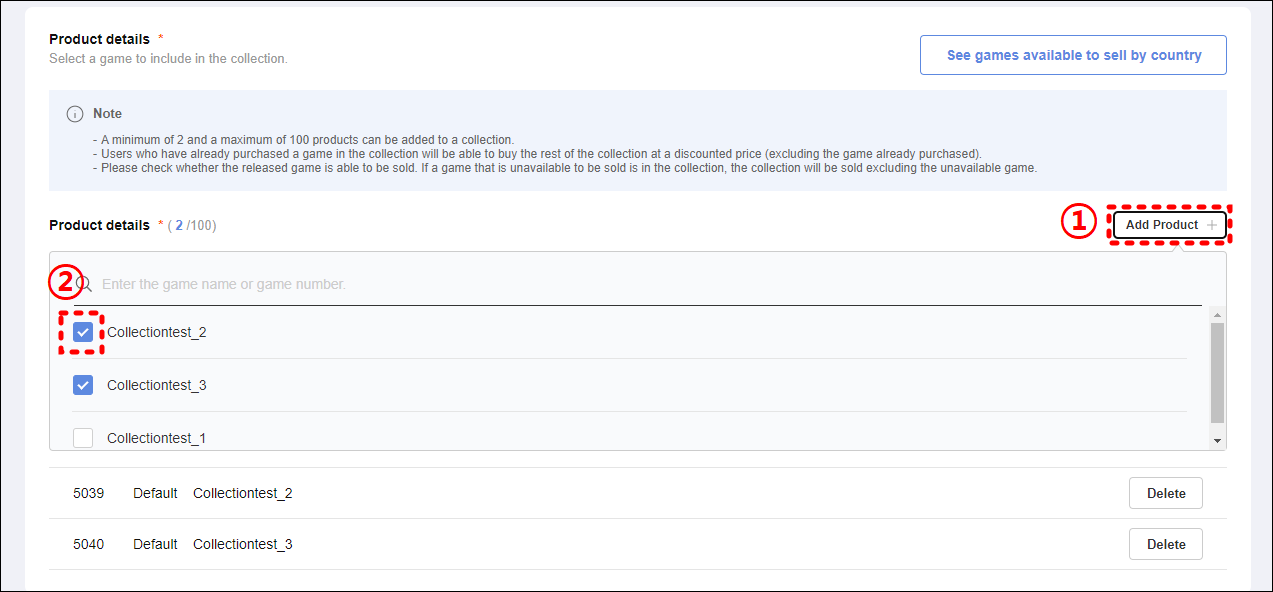
You can check the copyright status by clicking
See games available to sell by country.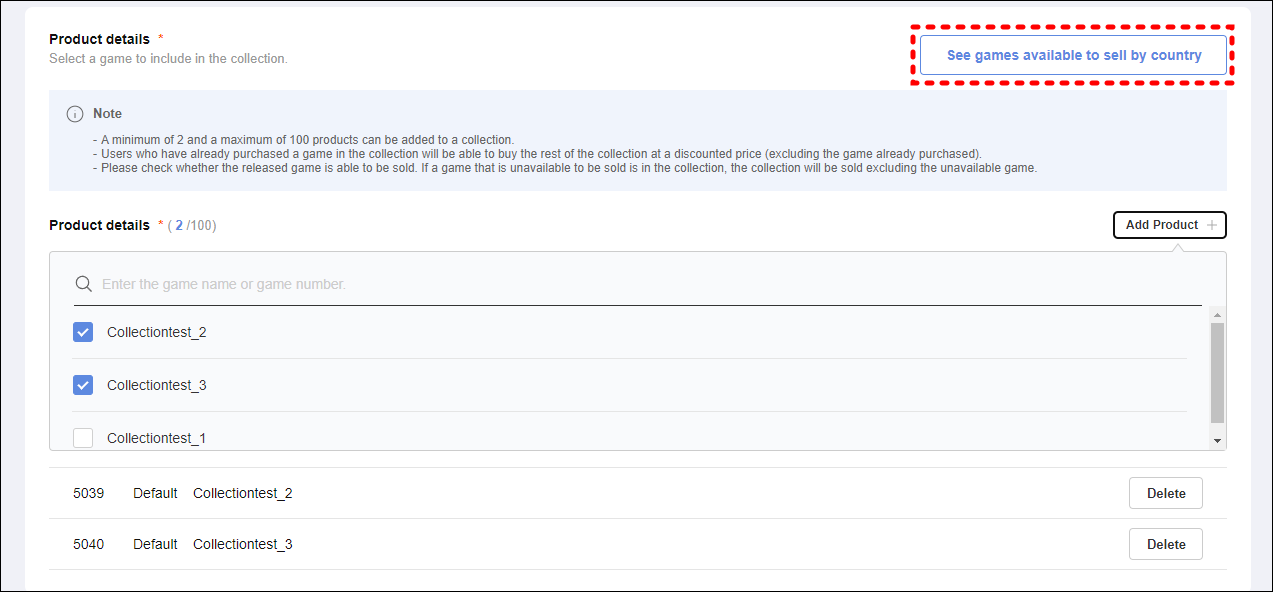
After setting the region, if you click
Confirm, you can check sales by country.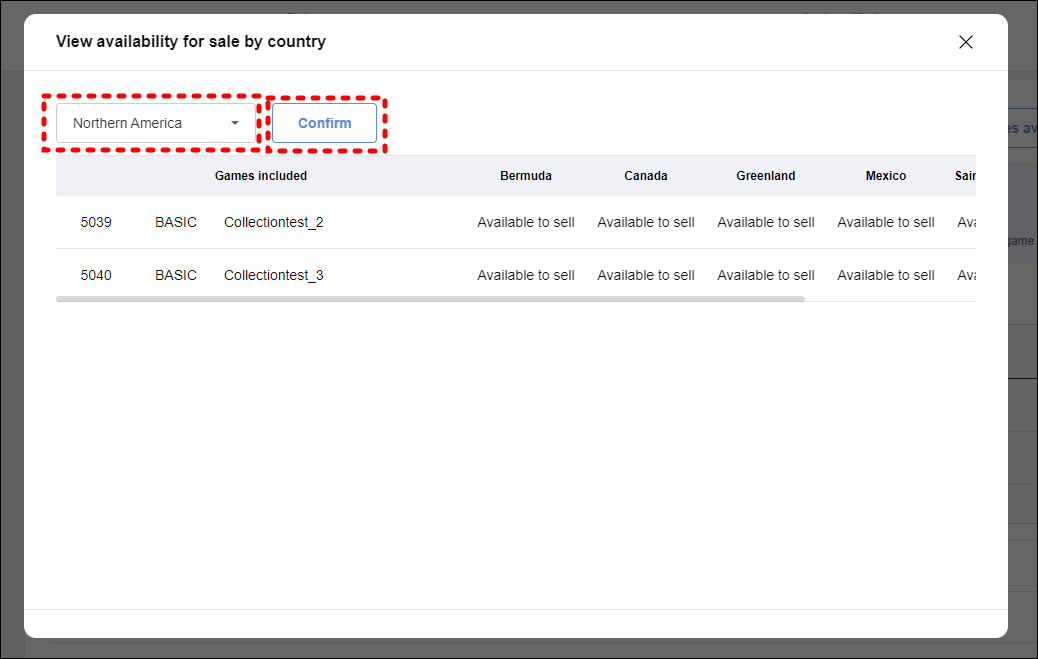
Sale Price
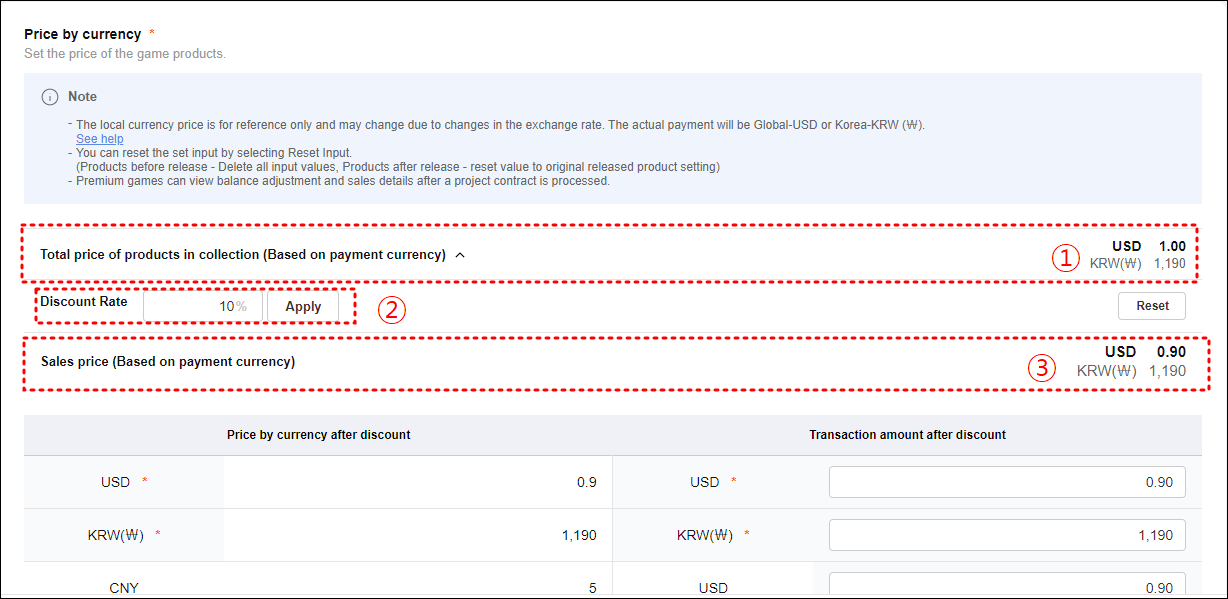
① It automatically converts and displays the sum of the price of the selected game product.
Set the collection discount rate in ② and clickApplyto apply the discount rate to the total price.Shop cover settings
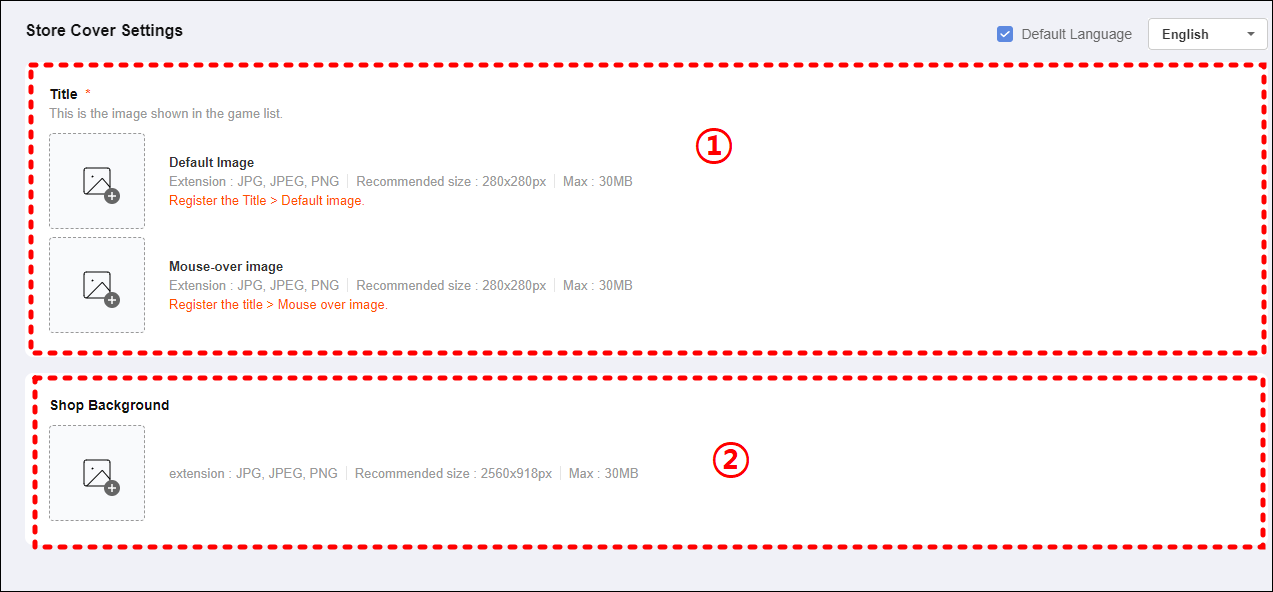
① Title
② Shop backgroundImages set in the studio are exposed in the store as follows.
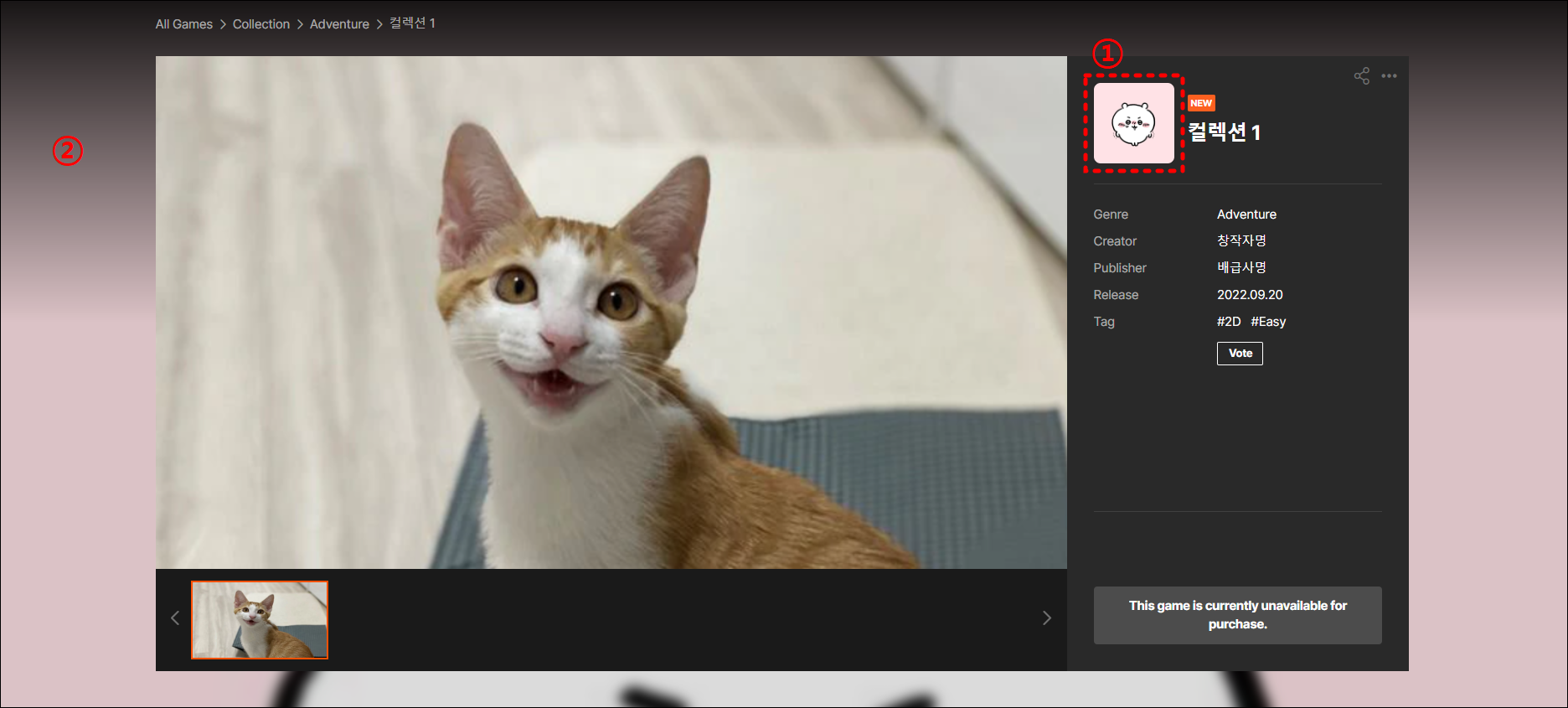
# 3. Save, Review Request, Release
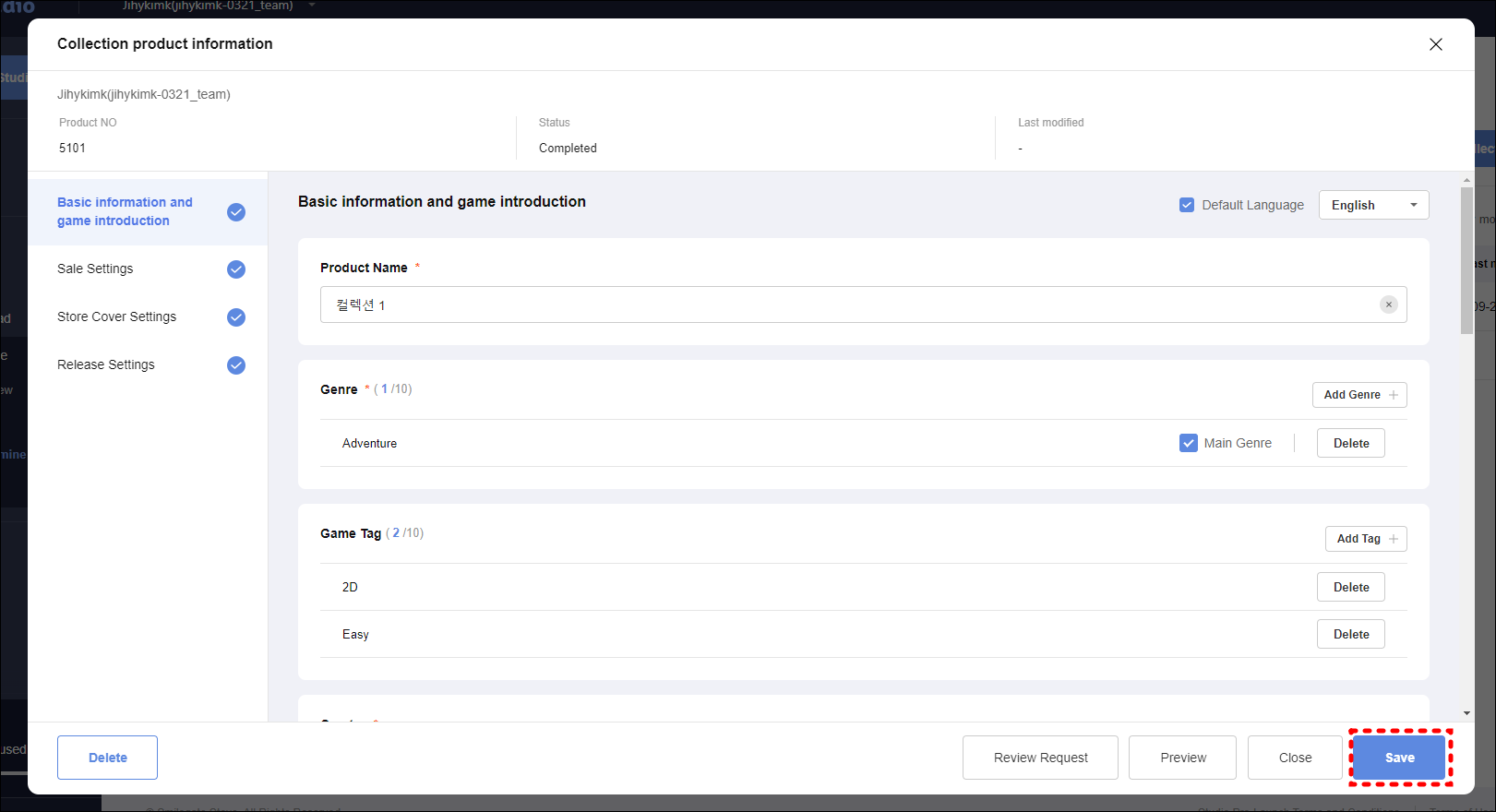
- After entering all necessary information in the
Collection Product Informationoverlay, clickSave. - When you enter all information correctly, the
Review RequestandPreviewbuttons are displayed at the bottom.
- If you click
Review Request, it will be in the state of waiting for review, and the collection will be released after review by the STOVE staff.